How to connect your Spark remote to your mobile device

In this tutorial, we will explore the many different ways to
connect your Spark to your Mobile Phone/Tablet.
There are THREE ways to connect your phone to the Spark/Spark’s controller, TWO involve using a WIFI connection and the THIRD involves a wired connection (the best way to connect).
The simplest and easiest way to connect is from your phone to the spark, what you will need to do is turn the Spark on, bring up your WIFI settings on your Spark and connect to your Spark through WIFI with the password being 12341234. However, this method severely limits your range of the drone. You will end up only getting 80-100m range on a good day.

If you want to maximise the Spark and push it to its limit of 2KM of range, you will need to use the remote controller. Your controller should be already bound to the Spark out of the box.
if it is not, simply hold down the Pause, FN and rear customisable button for 3 seconds until it starts beeping, then hold the button on the spark’s battery down for 3 seconds until it beeps as well. You will know once it’s bound when the beeping stops of the light on the controller turns green.
Now that the controller is bound, we now need to connect the phone to the controller.
The first method is using WIFI between the remote and the phone. Go to your phones WIFI settings, turn on your WIFI and look for a WIDI SSID called Spark-RC-XXXXXX, type in the password 12341234 and you will be good to go!
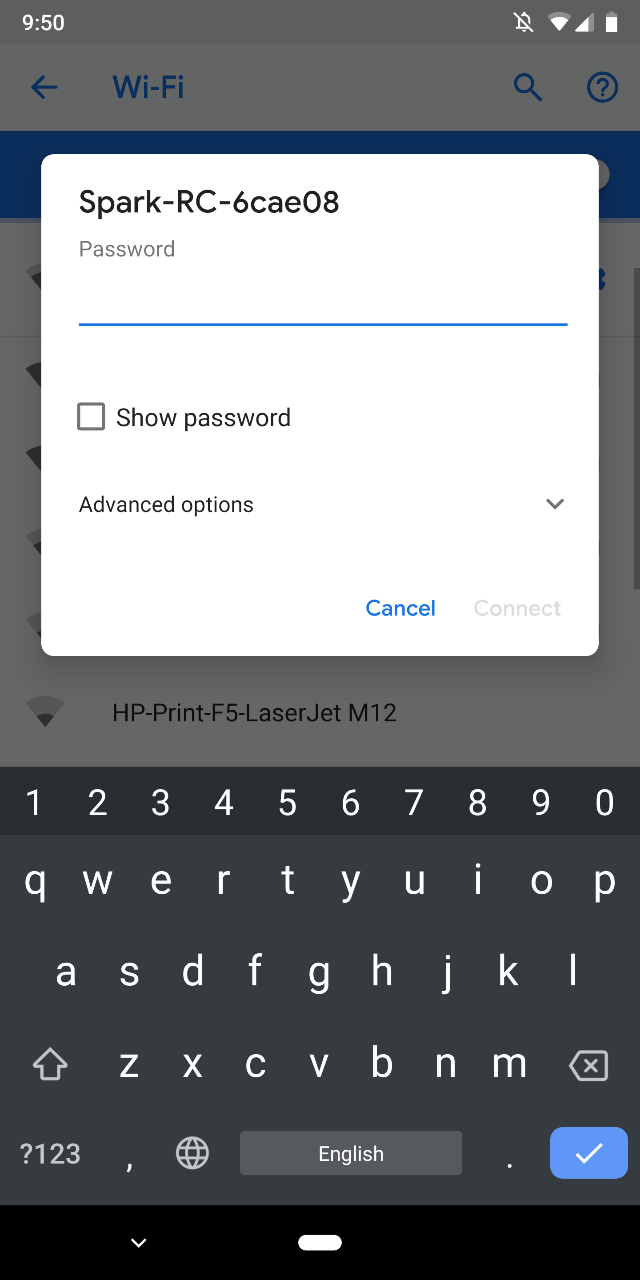
If you are an android, some phones will come up with a WIFI message saying there is no data, please hit dismiss, do not his disconnect. Once it is connected, open up the DJI GO 4 app and you are all good to fly!
Bear in mind with the method, you may not reach the full range of the Spark, this is purely because having a WIFI connection with the phone and the controller adds interference between the controller and the drone. Remembering, if we want to maximise range, we want to ensure there is as minimal interference as possible.
The final method is the BEST method with the BEST results, so we highly recommend using this method.
If you’ve bought the Spark Controller Combo (remote controller in the box), you actually receive two RC cables (standard micro USB and USB-C), unfortunately there are NO lightning adapters included.
If you bought the Fly More Combo, unfortunately there are no cables.

If you don’t have the cables, you will need to purchase an OTG adapter, basically an adapter that does from micro-USB to USB A. From then adapter, use your phones charging cable to connect. You can try and source a shorter cable to make it work.
This is a simple connection and works 99% of the time and increases your range. You will also find that the transmission image is also clearer as there is less interference in the feed.

Please refer to the above image to see if all hooked up.
If you do have any more questions or issues, please do not hesitate to contact us at info@d1store.com.au
