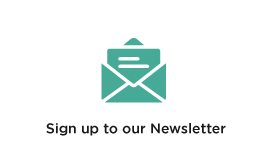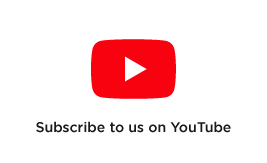How to Update DJI Mavic Air 2/S Firmware

Updating your drone’s firmware is a crucial step in making sure that your drone performs optimally and flies with the latest safety features. Follow our step by step guide to ensure that your DJI Mavic Air2/S is performing at a premium standard.
Why do I need to update my drone’s firmware?
Firmware is an important part of a drone’s operating system and is regularly updated in order for DJI to provide updated functionality, safety protocols and features for users. Firmware updates sometimes include sensor adjustments, slight programming changes that improve the performance of obstacle avoidance, intelligent flight modes and other key features. Firmware should be kept up-to-date at all times to ensure the best flying experience.
Updating firmware is critically important if you’re about to fly a new drone for the first time. By updating before you fly, you can ensure that your drone operates with all the latest safety protocols and you have access to any post-release features. If your drone is not up to date, the DJI app will require you to update the drone before taking off into the skies, therefore it is important to update your drone before you go to the field.
How is the firmware updated?
There are two ways to update your drone; through DJI Fly or DJI Assistant 2. Follow these easy steps to update your DJI Mavic Air 2/S firmware and make sure your drone is ready to fly!
Drone Update Steps (DJI Fly Method)
- Charge your Battery

Before the firmware update process can begin, it is important that your Intelligent Flight Battery is charged and ready to go. It is necessary that your battery level is above 50% before you begin.
- Standard Startup

This next step is easy. Simply set up your drone as per usual by turning on the drone and remote controller. Then connect your smartphone to the controller. Ensure your smartphone has a stable wi-fi connection.
- Firmware Update Prompt
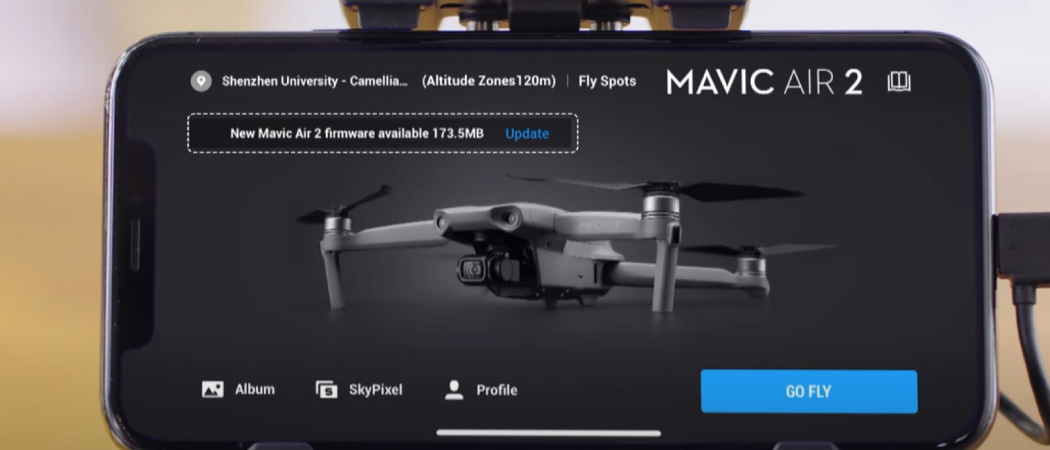
Once your drone and remote are connected, the DJI Fly app will display a firmware update alert. Simply follow the prompt and allow the app to download and install the new firmware. The update will take a few minutes but may take longer depending on the size of the update.
- Drone Restart

When the firmware update has been installed, the drone will automatically restart. Once the drone restarts it is ready to fly.
Drone Update Steps (DJI Assistant 2 Method)
- Charge your Battery

As with the DJI Fly method, it is important that your Intelligent Flight Battery is charged and ready to go. It is necessary that your battery level is above 50% before you begin.
- Connect Drone to Computer
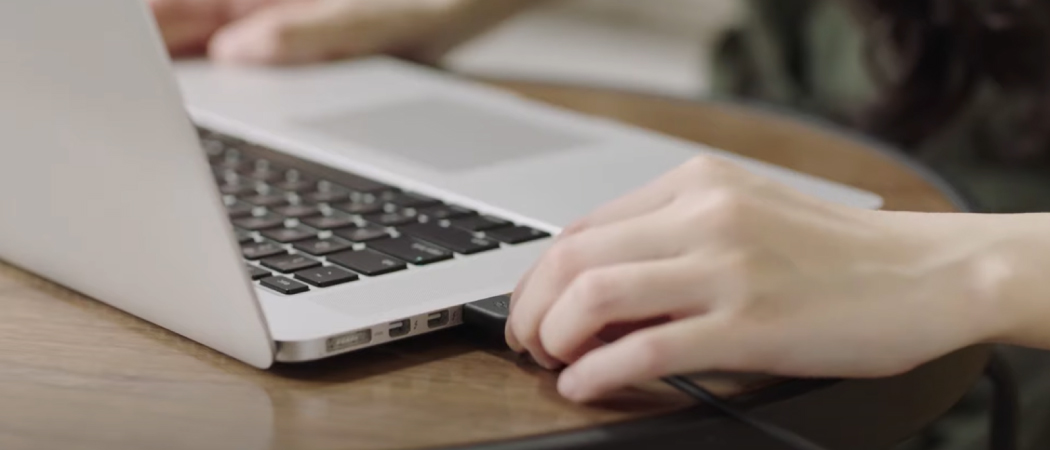
Connect your drone to your laptop or desktop through the drone’s USB-C port. Use the USB-C to USB A cable included with your drone for this step.
- Launch DJI Assistant 2
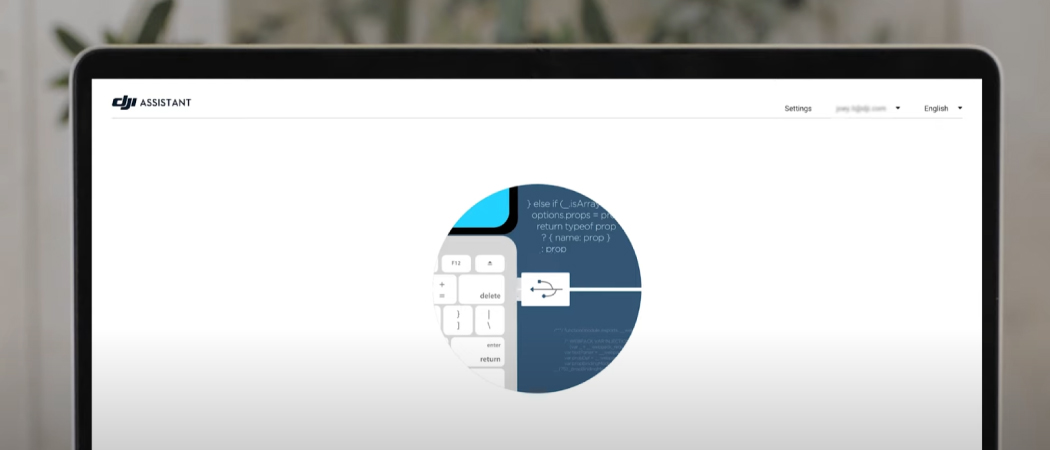
Once your drone has been connected, launch the DJI Assistant 2 app. The DJI Assistant 2 app allows you to access your drones flight logs, complete calibrations and more. If you do not have the DJI Assistant 2 app it can be downloaded from the DJI website.
Please note that the Mavic Air 2 and Air 2S require different versions of DJI Assistant 2. Make sure you have the correct version for your drone. DJI Assistant 2 for Mavic Air 2 can be downloaded here.
- Select Device
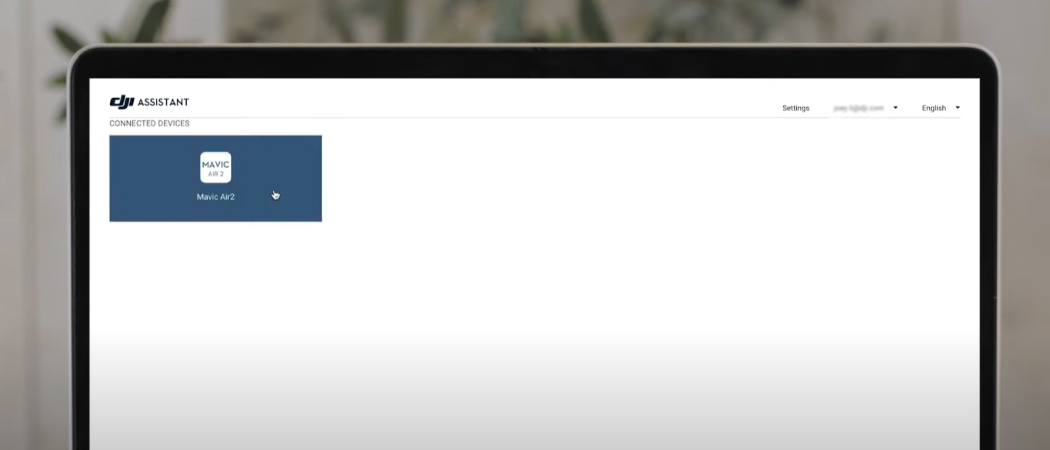
When DJI Assistant 2 launches it will detect the connected drone. Select your drone from the menu. If your drone is not detected, double check that you are using the correct version of DJI Assistant 2 and that your cable connection is secure.
- Update Firmware
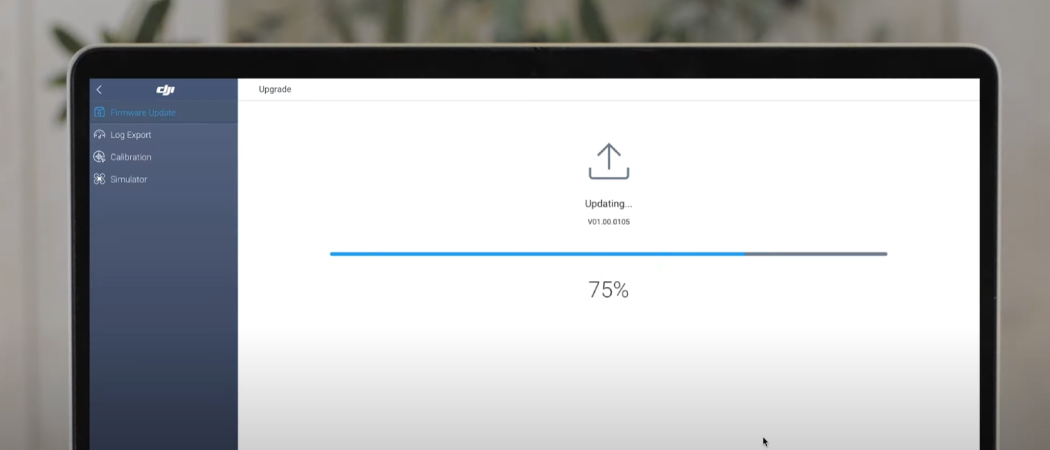
After selecting the drone, the firmware history page will be presented. Select update in the top right-hand corner to begin the firmware download and installation.
- Drone Restart

When the firmware update has been installed, the drone will automatically restart. Once the drone restarts it is ready to fly.
Remote Controller Update Steps
- Connect Remote Controller to Computer
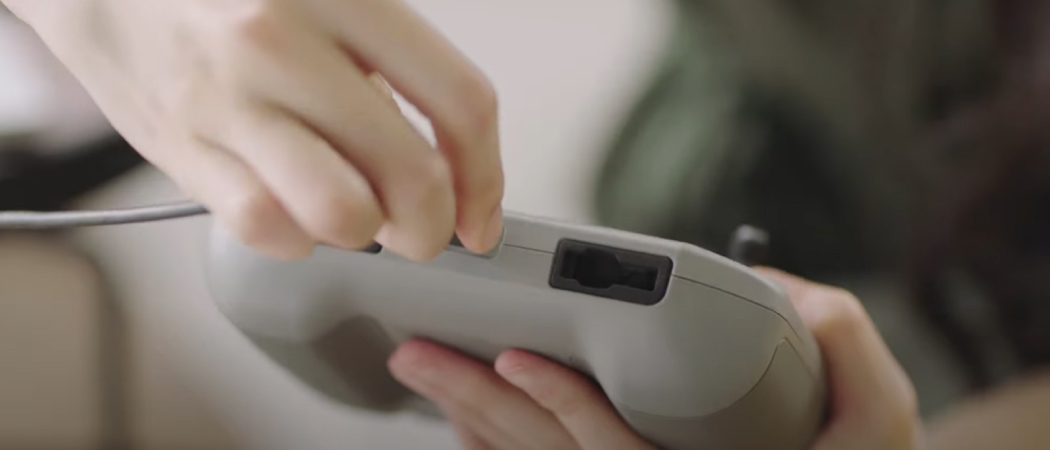
Connect your drone’s remote controller to your laptop or desktop with the USB-C to USB A cable included with your drone.
- Launch DJI Assistant 2
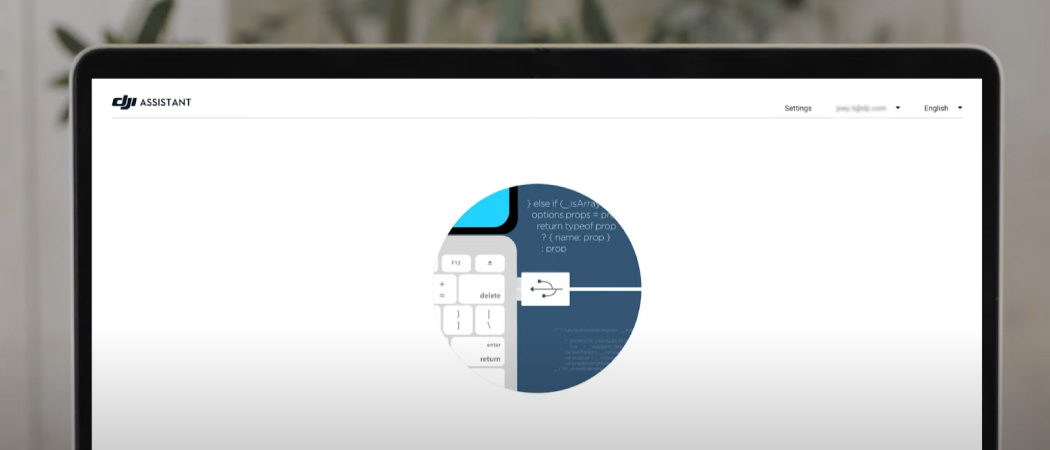
Once your controller has been connected, launch the appropriate version of the DJI Assistant 2 app on your computer.
- Select Device
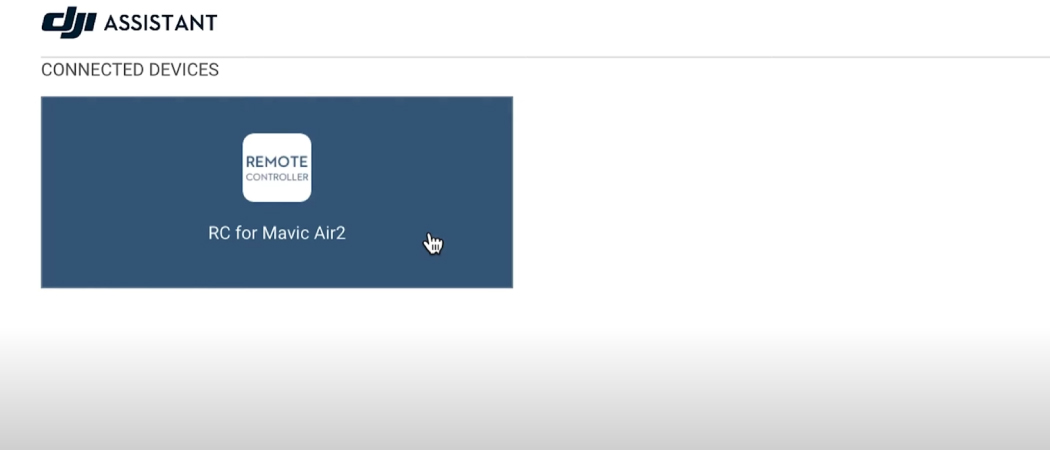
When DJI Assistant 2 launches it will detect the connected controller. Select the controller from the menu.
- Update Firmware
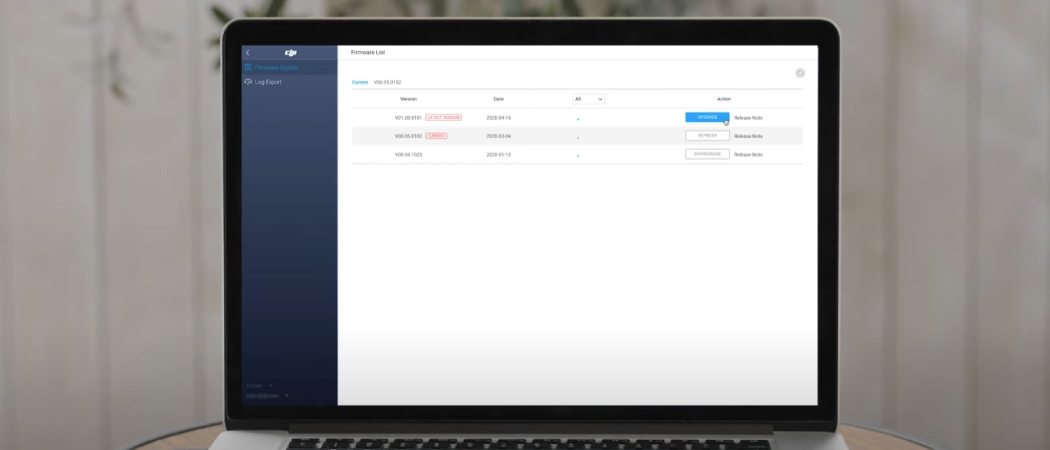
After selecting the controller, the firmware history page will be presented. Select update in the top right-hand corner to begin the firmware download and installation. You will be notified when the controller’s firmware update has been completed.
What next?
After updating your drone’s firmware, you’re ready to fly! Be sure to check your drone regularly to confirm that your firmware is up to date. If you’re planning on flying in a location with a poor internet connection, make sure to check if your firmware is up to date by starting up the DJI Fly app or connecting your drone to a computer and checking through DJI Assistant 2.
Need more Help?
Struggling to update your drone or have another issue? Visit one of our convenient locations around Australia and our friendly product specialists and we’ll do our best to help. We are more than happy to help you update your firmware and provide product support for you in-store.
Recommended Articles

Must Have Accessories for DJI Air 2S
With the release of the DJI Air 2S, you may be wondering what would be the best accessories to get with the DJI Air 2S.

Drones Pre and Post Flight Checklist
In this article we will go through the pre and post flight checklists for flying a UAV/Drone and what to look out for to have the safest and most enjoyable flying experience. Whilst flying an UAV/Drone may seem to be a simple task, there is a bit involved to make sure they are operating at optimal performance and safety levels.

DJI Air 2S vs Mavic Air 2: What's Different?
If you're looking to purchase a new drone and you're unsure whether to purchase the DJI Air 2S or the Mavic Air 2, this is the article for you as we go through exactly what's new with the drone and what is different.