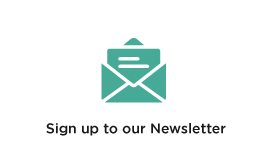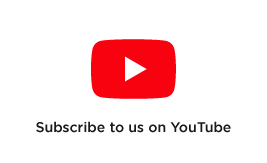Shoot Like a Pro: A Guide to OM5 ShotGuides and Intelligent Shooting Modes
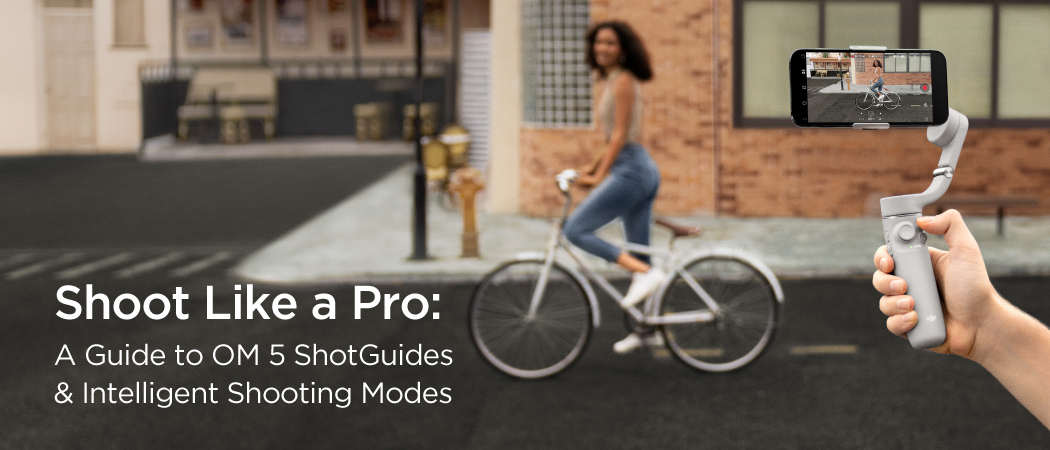
New to OM5?
If you’re new to the DJI OSMO Mobile 5 or are considering picking one up, watch our short unboxing video to get a look at the product or read all about it here.
What are ShotGuides
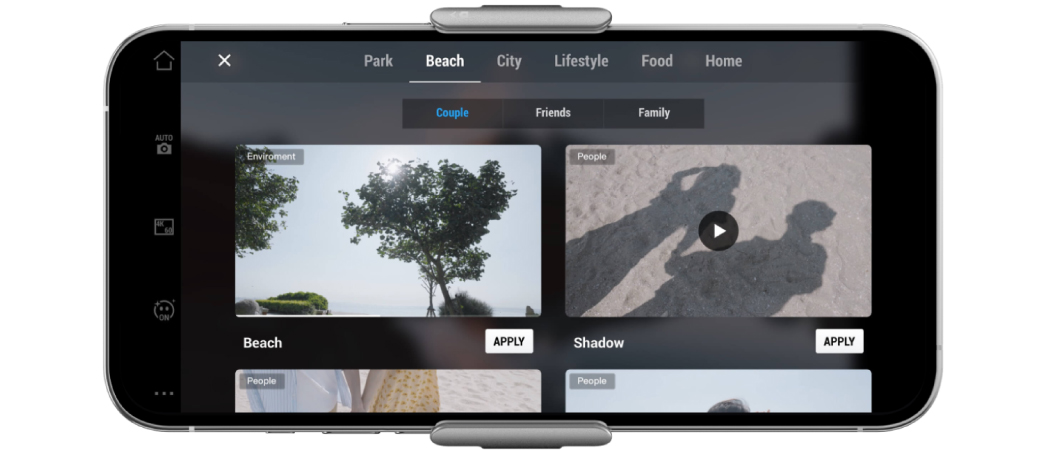
The new ShotGuides feature is exclusive to the OM5 and provides the best way for amateurs and experienced operators alike to create unique short videos that capture your world.
Select ShotGuides in the upper left-hand corner of your screen and choose from dozens of preset shots to match your shooting environment and creative vision. ShotGuides provides preset shot movements and instructions for capturing memories in different environments, whether you’re at the park, in the city, or chillaxing by the beach, there’s a ShotGuide for you!
Simply select the ShotGuide you wish to capture and follow the Mimo app's simple instructions to create your own version of classic shots!
What are Intelligent Shooting Modes?
Accessible through the DJI Mimo app, Intelligent Shooting Modes are the best way to maximize your OSMO Mobile 5’s potential. Intelligent Shooting Modes help you achieve creative, dynamic photos and videos simply not capable with your smartphone alone. Intelligent Shooting Modes are perfect for capturing short clips for a video or just for sharing with your friends on social media.
What does each Shooting Mode do?
Each OM5 Intelligent Shooting Mode is designed to help you capture your creativity in unique ways. Let’s break them down one by one.
ActiveTrack 4.0
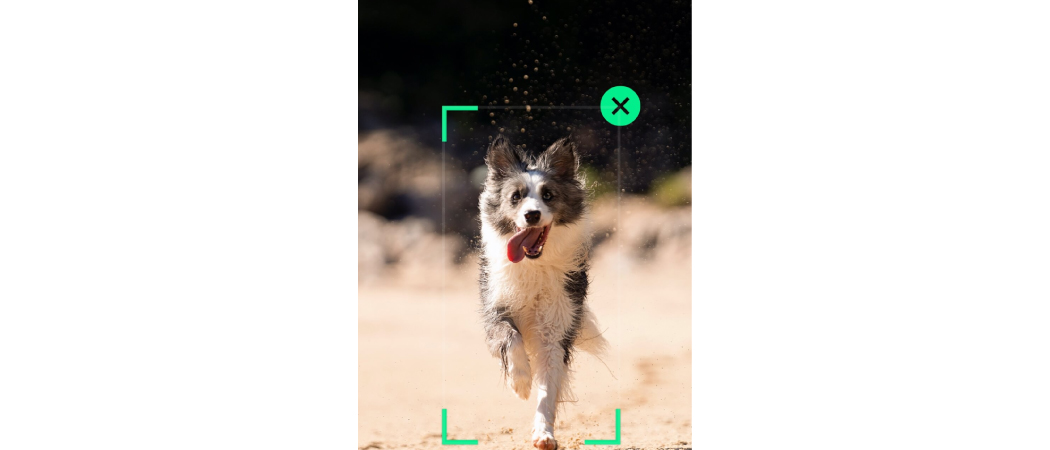
The DJI OSMO Mobile 5 sports DJI’s most advanced tracking algorithm yet in ActiveTrack 4.0 which intelligently tracks subjects of your choosing. ActiveTrack is great for keeping faces in focus and for making sure your subject is the center of attention in your shot. Use ActiveTrack on friends, family, pets, and more!
Panorama

Panorama mode allows you to take panoramic photos that are much wider than your standard smartphone by stitching together multiple photos into a single ultrawide image. Choose from a 9-photo fisheye style shot or 7-photo ultrawide that results in 240° field of view.
CloneMe Pano

This unique feature collates photos to create a stunning panorama featuring your subject in multiple spots! Set your OM5 down on a flat surface and a timer will tell you when to move from left to right. The final result? 3 images that are stitched together to form one super creative shot!
DynamicZoom

DynamicZoom lets you create what took Hitchcock an entire film crew in a matter of seconds.
Activate DynamicZoom and choose to expand or shrink your background by selecting move in or move out respectively. Once selected, simply draw a box around your subject, start recording and move slowly towards or away from your subject based on your background setting.
Your results are bound to leave Alfred Hitchcock impressed.
Timelapse
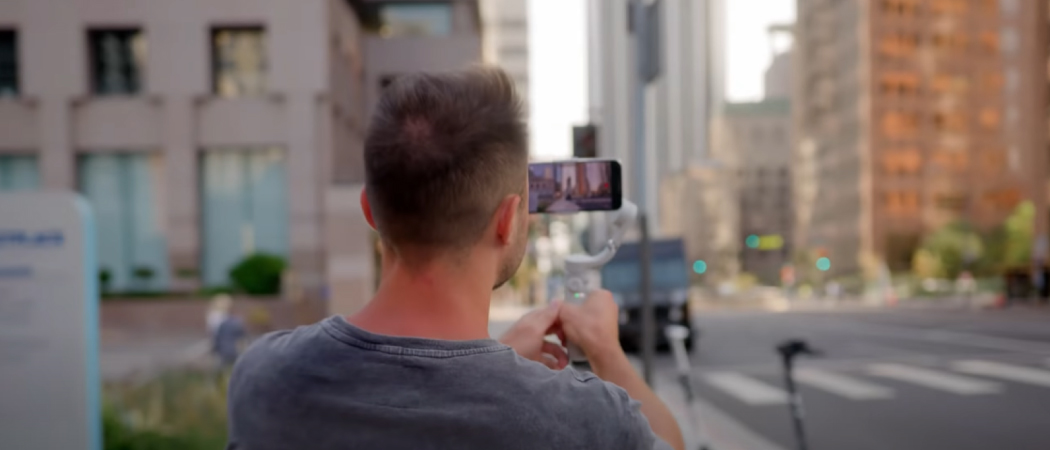
Timelapses are the best way to condense and show dynamic movement in the environment over a longer period of time.
Simply set your OM5 to Timelapse mode, and when selected, controls will appear at the top of your screen. You can edit frame intervals from half a second to once a minute and the total duration you wish to be shooting. The higher your frame interval, the faster the final Timelapse will be.
You can also set the OM5 to move during the timelapse using the path setting. You can program up to four points for the OM5 to between during the timelapse.
Once you’re happy with your settings, simply hit record and the OM5 will do the rest.
Hyperlapse
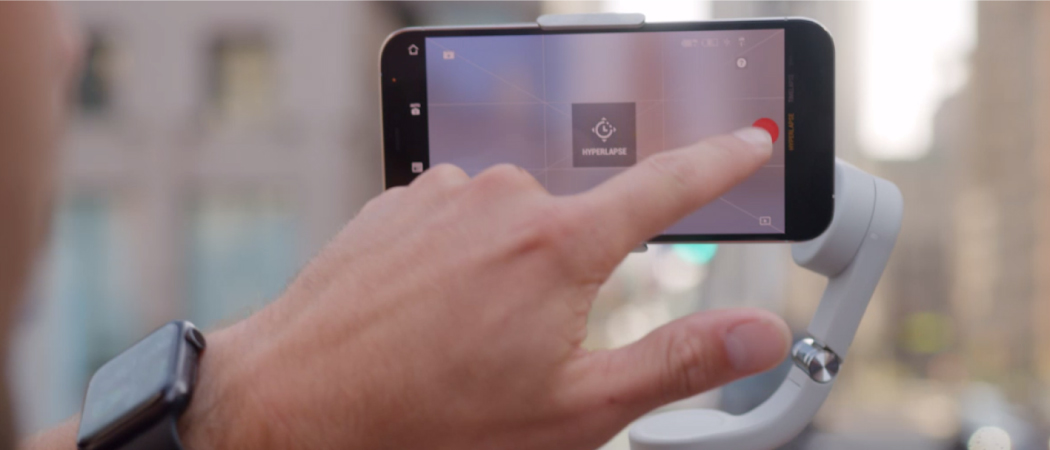
Similar to Timelapse, Hyperlapse is ideal for recording the passage of time, now with the added element of physical camera movement. This allows you to create dynamic clips with lots of creative movement.
Simply hit record and start moving and the OM5 will do the rest. You’ll be left with a video that shows how you moved and how the world moved around you.
SpinShot

Use SpinShot to achieve dynamic rotating shots that are perfect for engaging TikToks and Instagram Reels. This mode slowly rotates the camera while operating, creating a unique vortex effect. SpinShot works best in a stationary spot on a flat surface.
Story Mode
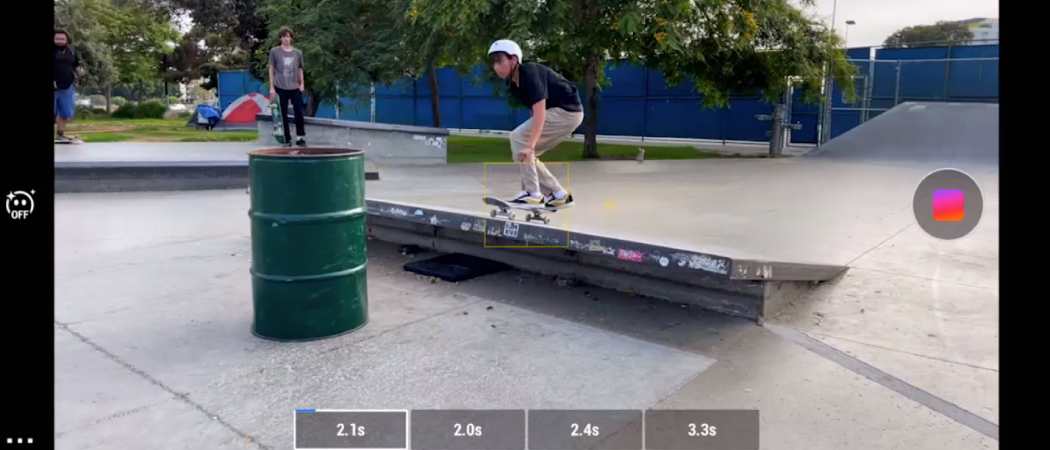
Use creative templates to help you create your next short video to share.
Where do I buy the DJI OM5?
Keen to take advantage of the OSMO Mobile 5 and its incredible Intelligent Shooting Modes? The DJI OSMO Mobile 5 and associated accessories are available now online and in-store at D1 Store! Shop from D1 Store and experience local support, service and the best prices. We've got convenient locations around Australia where you can see and experience the products first hand.

Recommended Articles
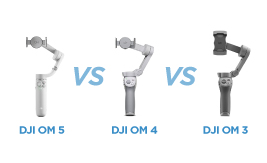
DJI OM5 vs DJI OM4 vs DJI OM3: What’s Different?
At long last, the DJI OM5 is officially here and packed with new, innovative features designed to take your smartphone video to the next level. If you want to know what’s new about the OM5 and how it stacks up compared to previous OSMO Mobile generations, check out this handy comparison guide.

Must Have Accessories for DJI OM5
The DJI OM5 is the ultimate smartphone gimbal and is designed to make capturing your world a breeze with superior stabilisation and a built-in extension rod. Check out our list of essential accessories to elevate your OM5 experience.